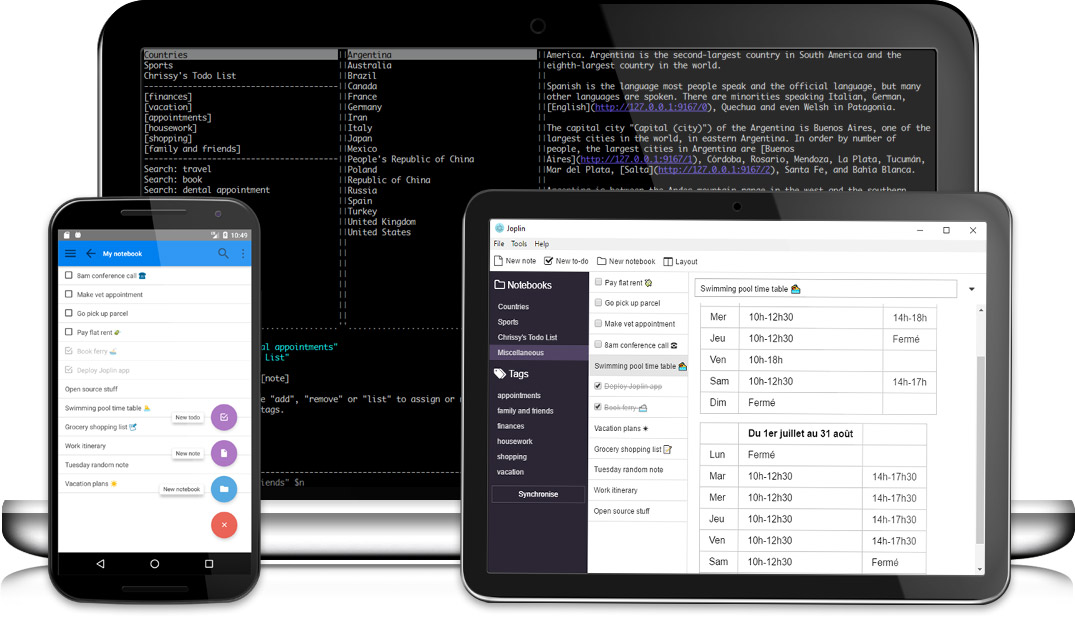I’ve been using Evernote since 2009. I had it on my iPhone, on multiple android phones over the years, and on my Macs as I moved on to different companies and countries.
There were hiccups over the years, but nothing too major. In 2016, Evernote announced an update to its privacy policy, which allowed Evernote employees to read your notes. In the same year, they also restricted the number of devices for the free version to 2 for the free account. But these weren’t dealbreakers. I liked the simple UI - and the notes, notebooks, and tags were exactly the way I liked them. There weren’t better alternatives, either. To counter the privacy issue, I converted all my notes to Local Notebooks. This meant most of my notes were accessible on my Mac only, and the 2-device limit was no longer a limitation. So I kept keeping my notes on my Mac and didn’t update the app, so there were no bs changes to my perfect system.
And then the recent update happened. Evernote logged me out of the app even though updates were disabled, and I couldn’t see my notes anymore without logging in. I felt like my notes were taken as hostages. It was incredulous how even though I created these “Local” notebooks in my “Local” Notebooks, they weren’t available locally without logging into Evernote.
This was really the last straw. I’m officially done with Evernote. I’ve exported all my notes and deleted them on Evernote.
How to move notes out of Evernote
The easiest way to export notes in Evernote is through Joplin. Joplin is an open source note taking and to-do application with optional sync capabilities.
Why Joplin:
✅ Imports Evernote Export file (.enex)
✅ Formatting is preserved (import as Markdown or HTML)
✅ Preserves Evernote metadata such as tags, date created, date updated, location.
The Icing on the cake include:
🎉 Open Source
🎉 Supports cross-device sync
🎉 Supports end to end encryption
To move your notes out of Evernote to Joplin:
- Select all notes (Click any note and CMD+A).
- Right-click to Export. Select Evernote XML (.enex) format. Select “include tags” since Joplin supports tags too.
- Download Joplin.
- File > Import > ENEX and select the export format. I like Markdown, but sometimes the formatting may not get translated accurately. I recommend exporting to Markdown and HTML.
- Delete all notes on Evernote.
- Delete the Evernote account. Be done with it. No more relying on proprietary tools. Have control over your own notes.
Voila, that’s it! Please read the instructions in the Welcome note in Joplin for additional functionality like syncing or end-to-end encryption.
Another note app I use extensively is Obsidian. In fact, I wrote my draft of this post on Obsidian. Obsidian is a powerful Markdown notes app with links and a ton of plug-ins. What’s best is that the files are stored locally in plain text Markdown for maximum interoperability.
Since Joplin allows you to export notes into Markdown, you can export them all and add them to your Obsidian vault of choice. However, the exported Markdown files only has the content of your notes, and you lose all the metadata such as tags, start date, and updated date. These metadata provide important context to the notes, and I’m not ready to discard them yet just to streamline the process. I’ve completed the most urgent item (rescuing my notes), and I will figure out the next steps in the coming months.
Image credit: https://joplinapp.org/